These are my adventures in “Scribus”, an open source publishing tool available for your download and use. If you are a graphic design specialist or are willing to part with $30 per month, I recommend the leading closed-source competitor. As an open source advocate, my loyalties are obvious… no matter how painful they can be.
Purpose
I needed a pocket constitution for a personal project. The online options didn’t look like my speed and didn’t account for the paper trimming process. It was finally time to fire up and learn how to use Scribus.
My only previous experience with Scribus was brief. I used it to convert an Adobe InDesign file, resulting in a 0% success; for reference, open source cousin GIMP (GNU Image Manipulation Program) opens PhotoShop files with about 75% accuracy. Even so, it’s always a good idea to give software a fair shake and a dedicated project.
Scribus is publishing software that is unknown even among those that know about such things. Publishing software is used for creating books, brochures, flyers and more. Standard document software (MS Word) frequently falls short in this role, especially when printing either bound books or non-letter sized documents. The software supports various print-specific functions such as die-lines for folding pages and cutting paper down to size. You technically can flow text around images in office document software but these systems are not optimized for it. Publishing software is just better for books.
Scribus worked better for what I was trying to accomplish than Libre Office, but it was not easy. The parts that worked well were the guides and textboxes. With some TLC the Master Pages look like they will work pretty well, although, I did not leverage this last feature.
Scribus Impressions
My impressions of Scribus are lackluster… admittedly I didn’t get that deep into the software. Full use of the Scribus would imply that I at least used Master Pages but my job was done by the time I learned about them. In an attempt at good faith for the attached working file, I made two attempts to set them up. I either had a bad motivator or needed to learn more about master pages before making these attempts. ¯_(ツ)_/¯
Setting up text styles in Scribus is a breeze. Unfortunately, applying said styling on the text requires 3 clicks and it is NOT possible to bulk update document content… this may be a bug (screenshot below). Another potential bug is the migration of text from one document to another, there appears to be a way to export and import content and styles; this feature did not work for me, returning errors. These issues forced me to reapply all styles line by line since I made a configuration mistake on my first document. Finally, style updates do not apply to the entire working file reliably but the bugs here are substantially less frustrating than the other two issues above.
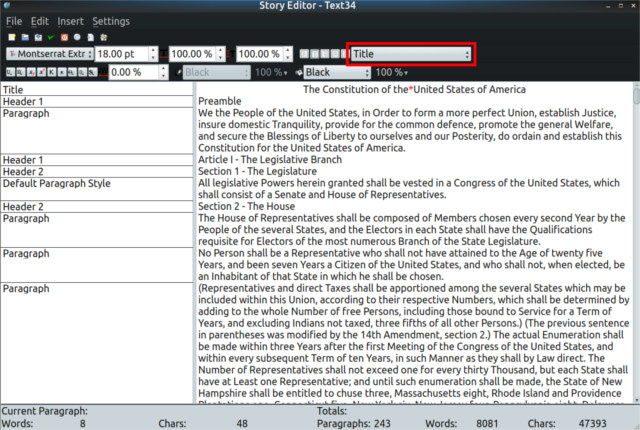
- The drop-down listed above appears as though it should support bulk updating of styles using only 2 mouse clicks, but did not function for me
Scribus is far from the worst software I’ve used but it is clear that it has limited input from creative professionals. Once all styles are created and declared, the rest of the document layout process works very well. At this point, all styles are already created and declared in my document which I plan to use as a template in the future. Which brings me to the next points, I have attached a zip file with the following materials included:
- A printable version of my pocket constitution for your download
- A web/pdf viewable copy of the constitution
- The editable Scribus working files for you to customize
Point 3 here is the most important. If you don’t like my font selection, font sizes, black and white colors (for my laser printer), or layout; you can edit it yourself! Here is the first video in the YouTube playlist that I used to figure out the software and overcome the initial learning curve.
Point #1 is of interest to you if you want to print a 2-sided book and are familiar with duplex printing. You will need to understand how to organize, fold, and trim the pages (not difficult). I used a:
- Scoring tool, calipers, and a straight-edge for folding
- Razorblade, and a straight-edge for trimming
In my opinion, it came out pretty well! Check-it out compared to a US Passport!
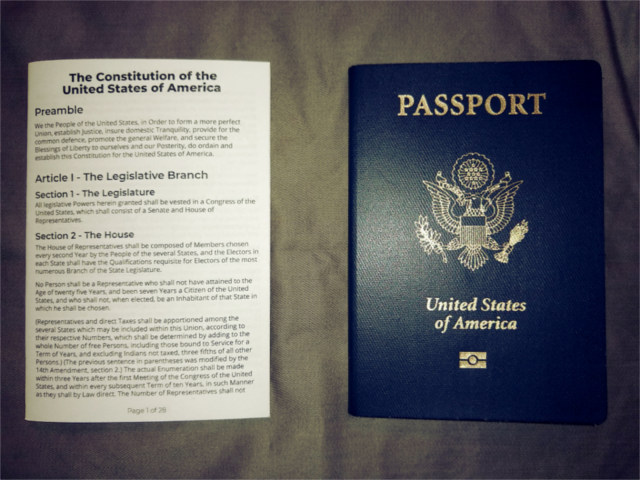
Conclusion
If I was confident in my coding skills, I would figure out a way to execute the following improvements and submit them to the project:
- Improve the reliability of applying updated styles
- Improve the UI for applying styles in the Story editor menu
- Enable a way for users to migrate styling from one document to another
These points contain insight based on a deep familiarity with the creative design process. Most clients do not ask creatives to manually retype copy. In virtually all circumstances, clients and copywriters hand over document content in .docx (MS Word) format (occasionally with section headers). The designer copy/pastas this content into Adobe InDesign and applies appropriate styling. An amateur like me will happily work around the bugginess of these features but marketing professionals need efficient software.
There were some things in the software that both helped and hurt me along the way. The fact that the software is designed for folding and cutting assisted me to reformat the document for my final product. Scribus, unfortunately, does not support impositioning (required for duplex printing) so I had to call on helper software. Adobe PDF viewer should help you with this task on a Windows machine.
Ultimately, my ability to use the software is entirely based on the fact that I sit between two worlds: Information Technology, and Creative Design. If you decide to follow in these footsteps, I wish you the best of luck.

